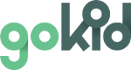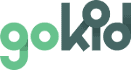Has your school recently implemented GoKid Connect as their school carpooling program? This page provides some help getting started as well as answering some common questions. If you have questions about our general GoKid carpooling app, please see our main support page.
Getting Started
Answers to Common Questions
Visit our GoKid Connect help center to find answers to questions such as:
- What is GoKid Connect?
- How do I get it for my school?
- How do I search for other families?
- Who can see my info?
Step-By-Step Walkthrough
Family Profile Setup:
1. From a desktop computer, click the "Get Started" link in your email.
2. Check that your family’s details are correct and create a family password
3. We recommend adding photos of your family members so that other parents can recognize you and your kids.
Finding and Connecting with Families:
1. Next select "Find Families" in the menu to find school families to carpool with
2. You can filter by grade or distance to find a family that is a good match.
2. Click on their profile to see details.
3. When you're happy with your choice click “select family” and press “create carpool”

That was easy! Now let’s go over how to create a carpool.
On the map screen, once you've selected the families you want to invite, Click on “Create Carpool.”
Here you will enter all the details of the carpool you'd like to invite to.

Who: Here are the parents of the families you selected on the map screen! If you'd like to add more families, tap the plus sign and type in their emails. Remember to only invite parents, they will add their own children.
What: Name your carpool.
Where: We have pre-filled “kids homes” as the starting location and your school as the ending location. You can of course edit this info.
- Kids’ homes: When you choose “kids’ homes” as the starting or ending location, the home addresses of the children in your carpool will be automatically pulled in from the family profiles.
When: Set the time and date of the carpool event. For example: be at School at 8:30am.
- Return trip: To create a return trip, toggle the switch next to “create return trip.” Then press “next.” The return carpool will be pre-populated with all the same info except for the time. You just need to set this. For example: be at School at 3:00 pm. You can edit all the other info before pressing save.
When you save your carpool, you can review all details and then send customized invitations to your selected families
- Once the other families accept (or decline) your invitation, you will get a notification
- As school families join your carpool, you'll see them appearing in your carpools on the schedule screen.
Good to know:
GoKid Connect school solution is a desktop application it works best to set it up on your computer.
After finding families from your school, you can use our GoKid carpool organizer app (iOS, Android and web) on your mobile phone to manage the carpools you have set up.